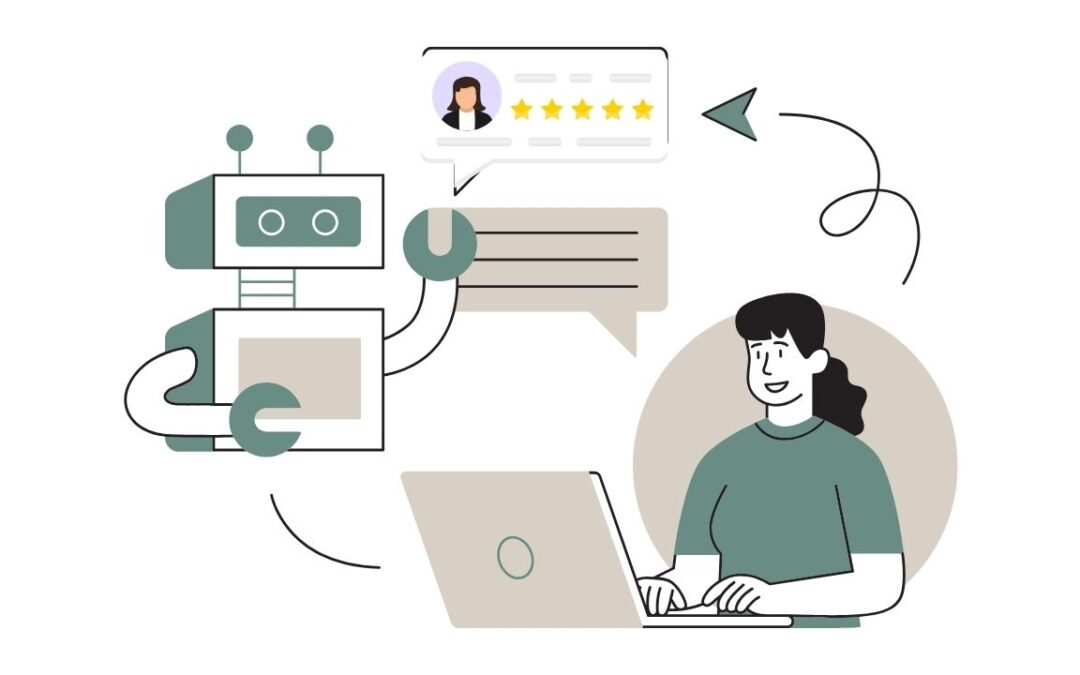What is Zoho Creator Portal?
The Zoho Creator Portal is a user-friendly interface where you can create a custom portal for clients, partners, or vendors to interact with your app. It lets them access specific data, submit forms, and manage their own information—all within a branded, secure environment. You control what they see and do, making it a flexible way to offer a self-service experience. Plus, it’s mobile-friendly, so users can access it anytime, anywhere.
What are the different portal types in Zoho Creator?
Zoho Creator provides three main types of portals, each designed to meet various business needs for collaboration, data management, and customer interaction. Here’s an overview of each type:
1. Employee Portals
- What They’re For: These are for your team members. They help employees work together, access important information, and manage tasks in one place.
- Who Can Use Them: Only employees can log in, and you can decide what each person is allowed to see or do based on their role.
- Why They’re Useful: Employee portals make it easy for your team to stay organized and get things done without juggling multiple tools.
2. Customer Portals
- What They’re For: Perfect for customers, clients, or anyone who interacts with your business. These portals make it easy for them to fill out forms, check on orders or projects, and find answers.
- Who Can Use Them: Customers or clients log in securely and see only what’s relevant to them, so your business data stays safe.
- Why They’re Useful: Customer portals give your customers a direct, simple way to stay updated and connect with your business without needing to reach out to you each time.
3. Vendor or Partner Portals
- What They’re For: Ideal for working with vendors, suppliers, or business partners who need limited access to certain information.
- Who Can Use Them: Partners or suppliers can log in and see only what they need to – like their orders, documents, or status updates.
- Why They’re Useful: Vendor portals make it easy to share essential information with your partners, helping everyone stay in sync without extra emails or calls.
Each type of portal is fully customizable, so you can set up permissions, create forms, and tailor it to fit just right for your needs. It’s all about making collaboration smoother, keeping things organized, and ensuring everyone has access to the info they need – no more, no less!
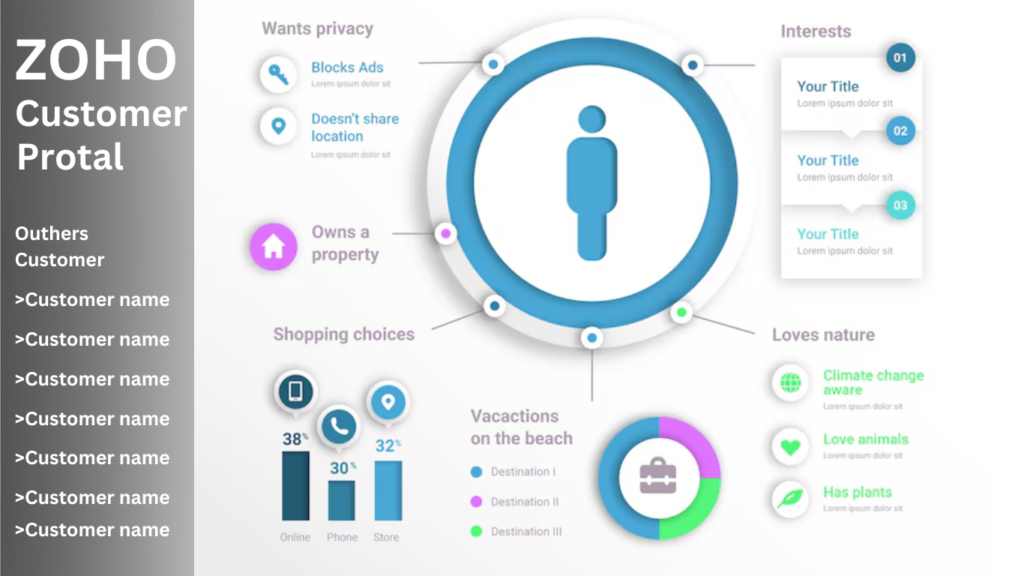
Why is Zoho Creator used?
Zoho Creator is a low-code platform that helps users build custom applications without needing extensive coding knowledge. Here’s why it’s commonly used:
- Custom Business Apps: Zoho Creator allows you to build tailor-made apps suited to specific business requirements, like tracking inventory, managing orders, or processing workflows.
- Automation: It enables you to automate repetitive tasks, reducing manual work and increasing efficiency. For instance, it can automate CRM tasks or data entry from forms.
- Integration with Other Apps: Zoho Creator integrates with other Zoho applications, third-party platforms like Shopify and QuickBooks, and even custom APIs, making it versatile for building interconnected systems.
- Data Management and Analysis: With a built-in database, it allows users to collect, store, and analyze data, which can be valuable for reporting and decision-making.
- Mobile and Web Access: Apps built on Zoho Creator are accessible on both web and mobile, allowing teams to stay productive from anywhere.
- Scalability: Zoho Creator supports apps of various scales, from simple forms to complex ERPs, making it adaptable for both small and large businesses.
It’s especially beneficial for businesses that need custom, flexible solutions that evolve with their processes.
How to create a portal in Zoho?
Creating a portal in Zoho is a great way to allow external users like customers, vendors, or partners to access specific information and collaborate within your Zoho system. Here’s a general guide to help you set up a portal in Zoho CRM:
Enable the Portal in Zoho CRM
- Go to Settings > Channels > Portals.
- Click on Enable Portal.
- You’ll be prompted to choose which records to share with portal users. You can select the modules they’ll have access to (e.g., Contacts, Deals, Cases) and define their permissions.
Configure Portal Settings
- Set up Portal Name, which will be visible to the users.
- Portal User Permissions: Choose whether users can create, view, edit, or delete records. This will vary based on your specific needs.
- Profile: Select a profile for portal users, which determines what data they can see and edit. You may want to create a custom profile for the portal users.
Customize the Portal
- You can customize the look and feel of the portal by adding a logo, background color, and other branding elements to match your company’s identity.
- Optionally, set up Email Notifications to keep portal users informed of updates.
Invite Users
- After setting up, invite users by navigating to the specific module (e.g., Contacts or Leads) and clicking Invite to Portal.
- Users will receive an email invitation to access the portal. They’ll need to create a password upon the first login.
Set Up Automation and Workflows (Optional)
- Automate certain actions within the portal, such as notifying a user when a case is updated or creating workflows for approvals.
- Use Blueprints to create guided processes for portal users, ensuring consistency and streamlining specific tasks.
Test and Launch
- Test the portal from a user’s perspective to make sure everything is working as expected.
- Launch the portal and monitor usage.
Why is Zoho so popular?
Zoho is popular for a few key reasons:
- Comprehensive Product Suite: Zoho offers a wide range of products covering CRM, email, project management, HR, accounting, and more. With over 45 integrated applications, businesses can manage nearly all of their operations within the Zoho ecosystem, reducing the need for multiple software subscriptions.
- Affordable Pricing: Compared to similar software providers, Zoho offers competitive pricing, especially for small to mid-sized businesses. Its tiered pricing model and free tiers for some tools make it accessible for businesses at different stages of growth.
- Customization and Flexibility: Zoho’s applications are highly customizable. For example, Zoho CRM allows users to tailor fields, layouts, and workflows to suit unique business needs. Additionally, with Zoho’s scripting language, Deluge, users can create custom functionalities.
- Strong Integration Capabilities: Zoho apps are well-integrated with each other, which creates a seamless experience across different functions (e.g., sales, support, marketing). It also integrates well with popular third-party applications like Google Workspace, Shopify, and Office 365, helping businesses bring external tools into their Zoho workflows.
- Data Privacy and Security: Zoho is known for its strong stance on data privacy. Unlike many competitors, it doesn’t rely on ad revenue and avoids selling user data. This emphasis on privacy is a significant attraction for businesses focused on data security.
- Customer Support and Resources: Zoho offers solid customer support, extensive documentation, and an active community forum. It also provides tutorials, webinars, and certifications, making it easier for users to learn and get the most out of the platform.
- Innovation and Frequent Updates: Zoho continually invests in R&D, rolling out updates and new features regularly, which keeps it competitive in the fast-evolving SaaS market.
Conclusion
The Zoho Customer Portal is a fantastic tool for businesses to connect with their customers in a simple, user-friendly way. It gives customers a secure place to access important information, track their orders or services, and get support whenever they need it. By integrating seamlessly with other Zoho tools, the portal keeps everything organized and up-to-date, making it easy for businesses to provide a personalized experience for each customer. With the Zoho Customer Portal, companies can build strong, lasting relationships with their clients, helping customers feel valued and supported every step of the way.
FAQ
Does Zoho have a client portal?
Yes, Zoho offers a client portal feature, primarily through Zoho CRM. With Zoho CRM’s client portal, businesses can provide their clients with a secure online space where they can log in to access specific data, track project progress, view invoices, and communicate with the business.
The portal is customizable and can be used for both B2B and B2C purposes, allowing clients to manage their own accounts, view sales, and collaborate on tasks. For businesses like Garments Supply, this could be a useful tool to give clients direct access to their orders, shipment tracking, and other personalized services.
Would you like help setting it up or exploring its features in more detail?
Do you offer Zoho Client Portal Service?
Yes, we do! We provide Zoho Client Portal services to help you manage client relationships smoothly and efficiently.
Is Zoho Creator free to use?
Zoho Creator has a free plan, but it’s limited to one app with basic features. For more features and apps, you’ll need a paid plan.
Can I use Zoho for personal use?
Yes, you can use Zoho for personal use! It offers various tools that can help with tasks like managing contacts, organizing notes, tracking personal goals, and more.
How much is Zoho per user?
Zoho CRM pricing starts at $14 per user per month for the Standard plan.
How do I create a customer self-service portal?
- Choose a Platform: Pick a software or service that fits your needs (like Zoho, Shopify, or WordPress).
- Design the Portal: Make it easy to navigate with clear sections for account management, orders, support, etc.
- Enable Account Management: Let customers view and update their details, track orders, and view purchase history.
- Integrate Support: Offer self-help options like FAQs, troubleshooting guides, and live chat or ticket systems.
- Add Payment & Billing Options: Allow customers to view invoices, make payments, and manage subscriptions.
- Ensure Security: Make sure personal data and transactions are protected with strong security measures.
- Test & Launch: Before going live, test the portal to ensure it works smoothly and is user-friendly.
- Monitor & Improve: Collect feedback and make regular updates to keep the portal efficient and user-friendly.