Contact Form 7 to Zoho CRM
Effortless Form Integration by W3S Cloud: Contact Form 7 to Zoho CRM for Seamless Lead Management.
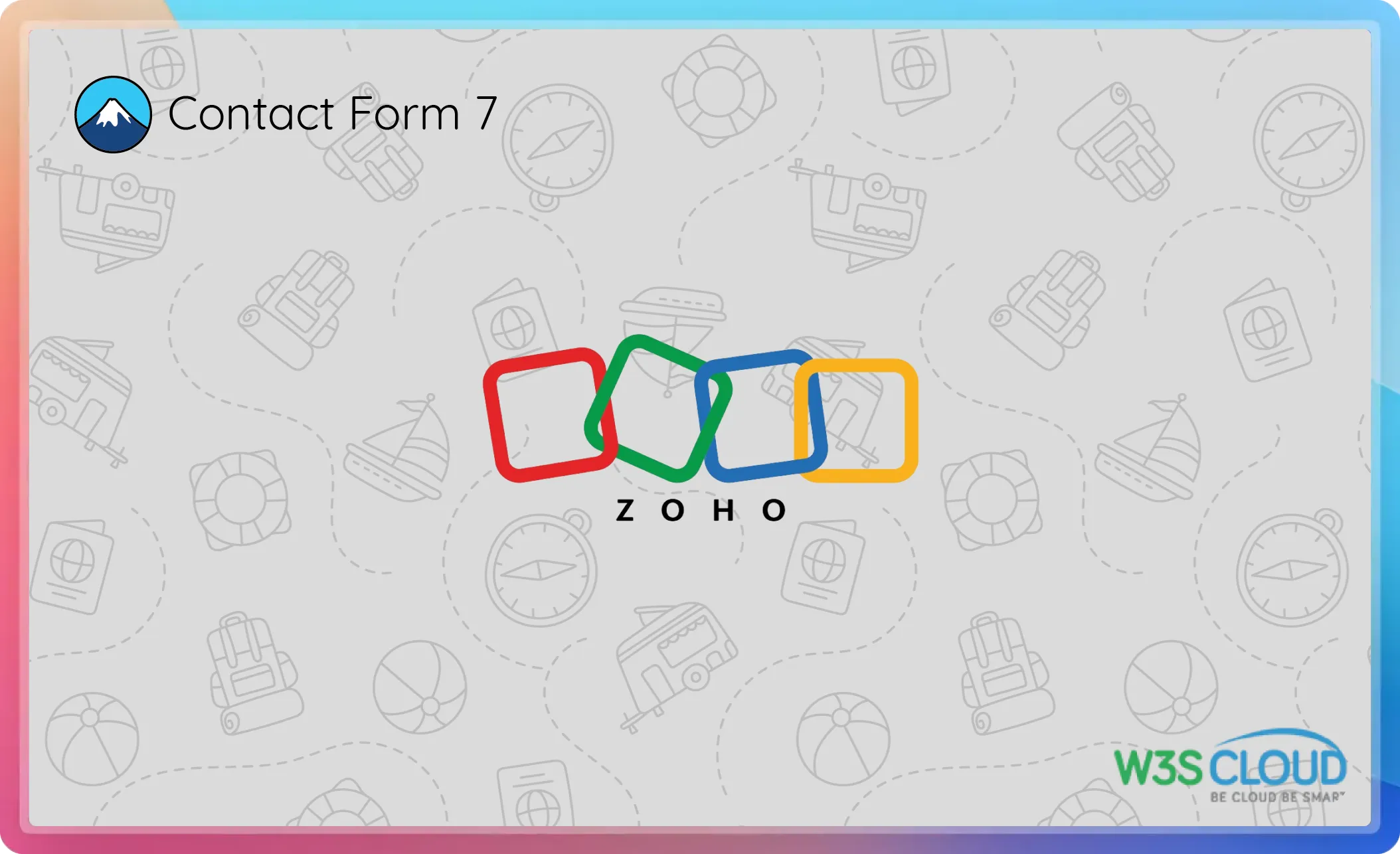
Key Features of Contact Form 7 to Zoho CRM Integration
Integrate Contact Form 7 with Zoho CRM using W3S Cloud’s plugin for seamless automation, streamlined lead management, and improved handling of customer inquiries. Explore its key features and benefits today!
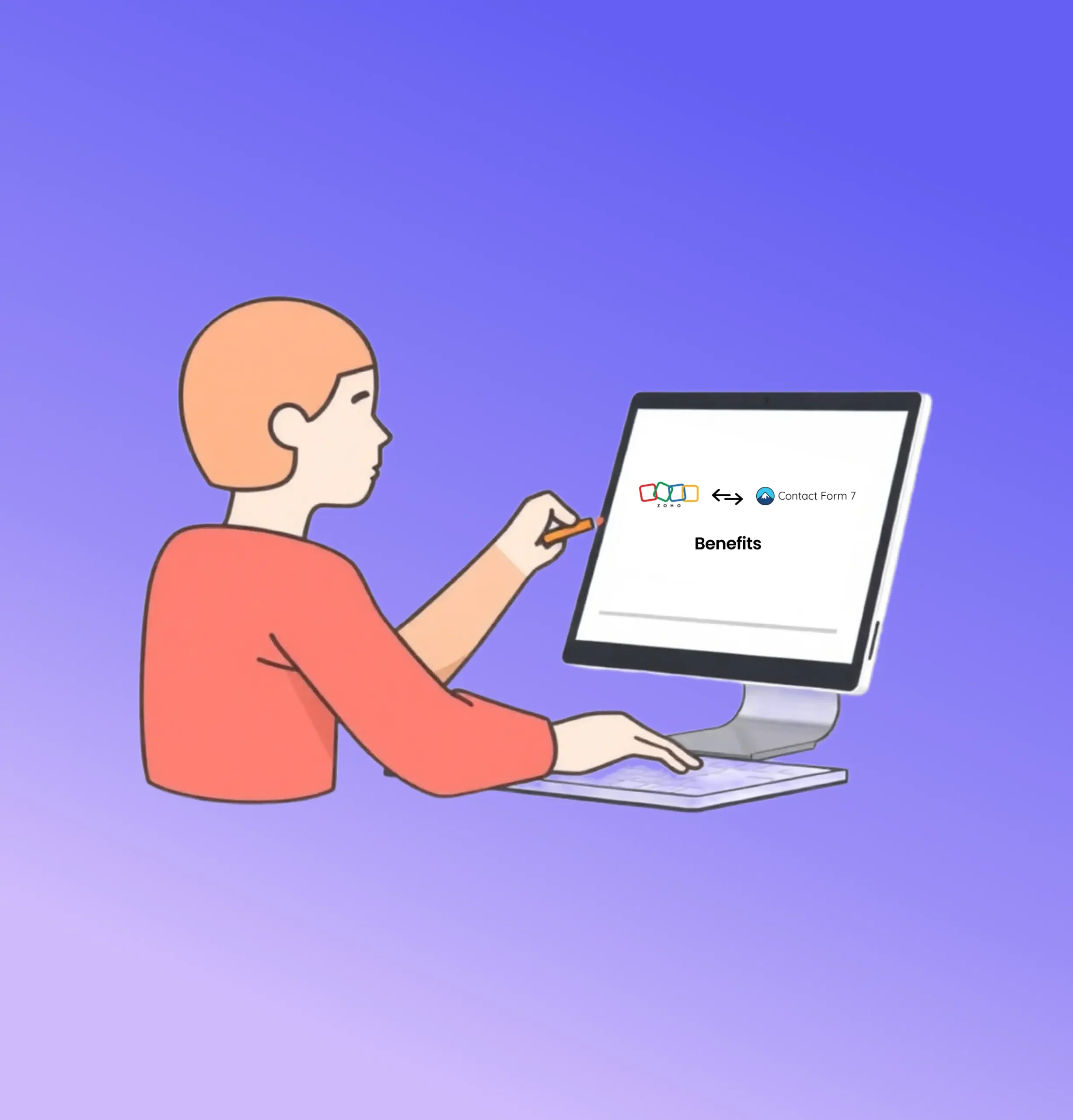
Improved Lead Management
Automating the transfer of form submissions to Zoho CRM ensures that no lead is overlooked. This systematic approach to lead management enhances your ability to track, nurture, and convert leads, ultimately boosting your sales performance.
Increased Efficiency
By eliminating manual data entry, the integration significantly increases operational efficiency. Your team can focus on more strategic tasks rather than spending time on administrative work. This efficiency translates to faster response times and better customer service.
Enhanced Data Accuracy
Manual data entry is prone to errors, which can affect the quality of your CRM data. Automated data transfer ensures that information is accurately captured and stored, improving the reliability of your lead data. Enhanced data accuracy leads to better decision-making and more effective sales strategies.
Customization and Flexibility
The ability to map fields and apply conditional logic provides a high level of customization and flexibility. You can tailor the integration to match your specific business processes and requirements, ensuring that your CRM setup aligns perfectly with your operational needs.
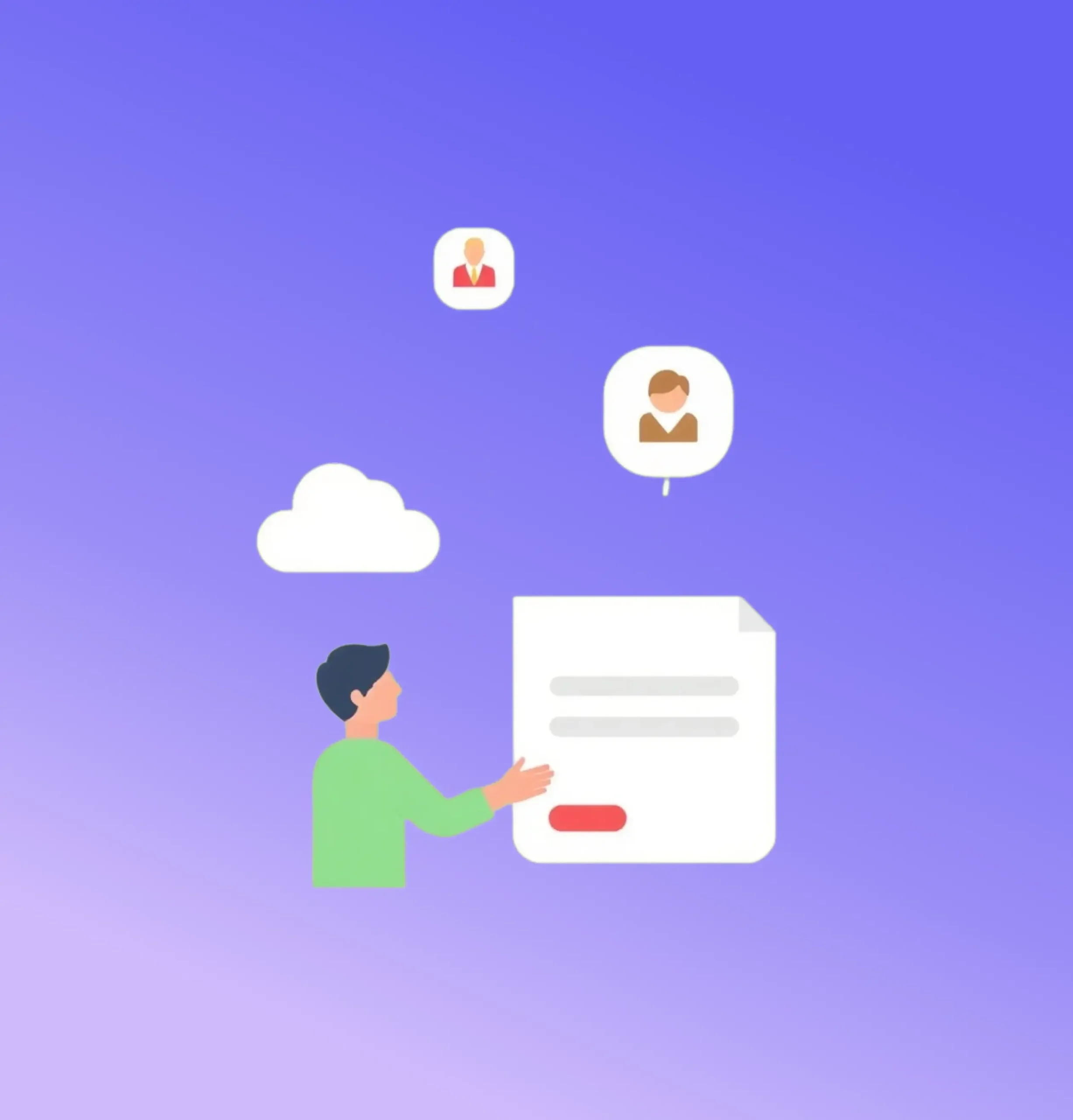
How to Install W3SCloud Contact Form 7 to Zoho CRM Plugin?
Like other WordPress plugins, you can easily install and activate W3SCloud Contact Form 7 to Zoho CRM plugin from your WordPress admin dashboard. You need to search the plugin name to the WordPress plugins search bar. To install the plugin, please go to your WordPress dashboard and navigate to wp-admin -> Plugins -> Add New. Then search the W3SCloud Contact Form 7 to Zoho CRM plugin , and activate it.
